Follow the instructions step by step to connect your windows based Laptop internet with Android devices via WiFi. We don't want to use extra software to connect them. I think this is a simple way to configure a laptop to make it WiFi Hotspot.
Step 1:
At first move the mouse pointer to the left corner at the bottom to get start button in windows 8. Then click on right button to get Command Prompt (Admin) and click on it. In windows 7 go to run and write cmd and open it as administrator.
Step 2:
Write the following code or copy and paste to cmd and press Enter.
netsh wlan set hostednetwork mode=allow ssid=NAME key=PASSWORD
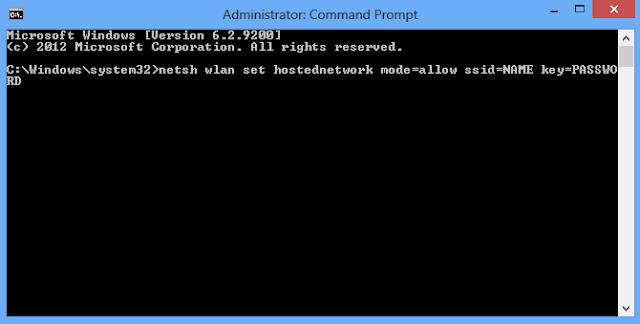
Look at please, replace NAME and PASSWORD using your WiFi name and password.
Step 3:
Now wright this code or copy and pest it and press Enter.
netsh wlan start hostednetwork
Step 4:
Close the cmd and open run from start button. Type ncpa.cpl in run window. Double click the internet you normally use. Here it is
WAN miniport (PPPOE)
Step 5:
Go to properties using right button and select Sharing tab. Tick on Allow other network users.....
Step 6:
Chose the Network you just created in Home network connection drop-down box. ( It may be wireless connection 2 or other.)
Step 7:
Click on Ok, you just done all.
Step 8:
Check your Android device's and this will be listed as one of your networks. Connect and enjoy.
Now you can connect your android device to the internet.
Video Link: click here or http://www.youtube.com/watch?v=JoTosNR8cTk



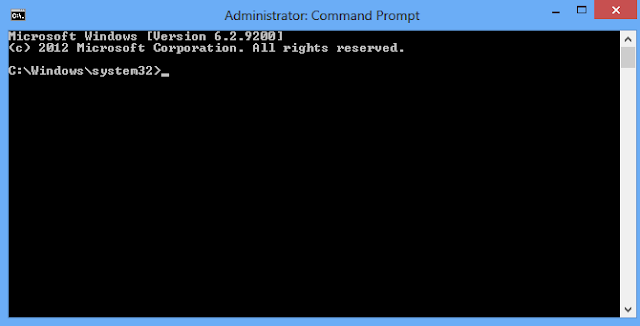


Very informative and well written post! Quite interesting and nice topic chosen for the post.
ReplyDeleteToshiba - Satellite Ultrabook 14.4" Laptop - 6GB Memory - 256GB Solid State Drive - Midnight Silver Aluminum
Toshiba - Satellite 15.6" Laptop - 6GB Memory - 640GB Hard Drive - Mercury Silver
Really informative post. i am will definitely try this.
ReplyDeleteweb design dubai